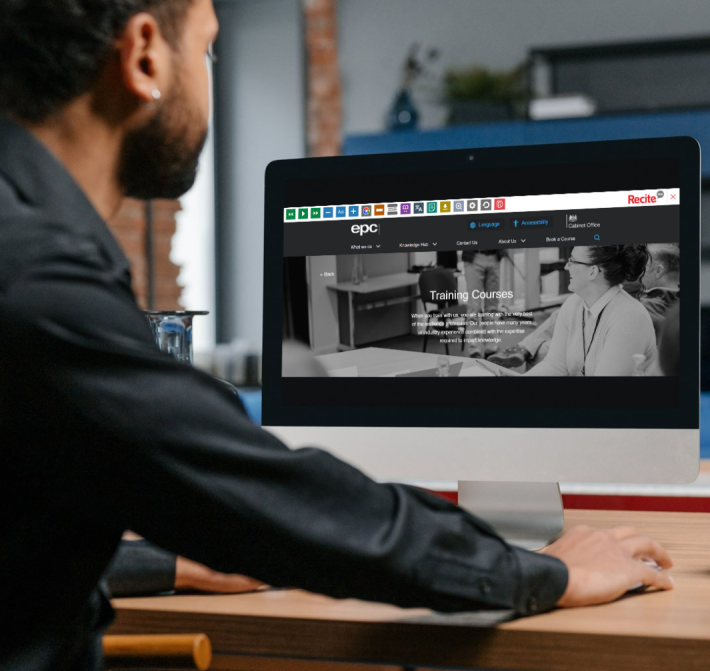
The EPC has partnered with accessibility software provider Recite Me, to support digital inclusion on its website.
The Recite Me toolbar provides a wide range of tools – including reading aids, a translator, and customisation options – enhancing the online experience for people with a condition or impairment.
According to a Recite Me report, over 1 billion people worldwide encounter barriers when trying to read and understand content online. This can be due to disabilities, learning difficulties, visual impairments, or for those who speak English as a second language.
By introducing the toolbar, users can now customise their experience on the EPC website ensuring that content can be consumed in ways that work best for them. The new software – which can be used on desktops and mobile browsers – allows website visitors to customise what they see and hear, from changing the contrast settings, language, font size and more.
epcresilience.com is the latest website operated by Serco to integrate the toolbar into its online experience. Working in close partnership with the Cabinet Office since 2010, Serco is the trusted provider of the Emergency Planning College – the centre of resilience learning and development for the UK. Serco has ensured the smooth operation and delivery of government endorsed training for over 15 years.
Head of EPC, Deborah Higgins said: "With over 47,000 web visitors from across the globe each year, it’s important that we continually review and improve the online experience for all of our users. The new Recite Me toolbar will help break down barriers for those who are looking to partner with the EPC for their advisory, training or exercising services."
In addition to online measures, the EPC has recently installed a lift to improve accessibility to the iconic Hawkhills venue.
At the top right of the page above the main navigation there are two new buttons: Accessibility and Languages. Press ‘Accessibility’, to open the Recite Me toolbar.

Your preferences will be saved will be saved for when you return to the site. To reset your choices, simply press the circular arrow button.
Finally, to close the toolbar, click the X next to the Recite Me logo on the right hand side.
Key features:
Screen Reader
The screen reader is enabled by pressing the green play button with a triangle symbol. Simply click on the page where you wish for the text to be read out loud.

Display preferences
Use the blue – and + buttons to alter the font size, and the ‘Aa’ button to alter font, line height and character spacing.

Adjust contrast and colour preferences using the ‘colour wheel’ button
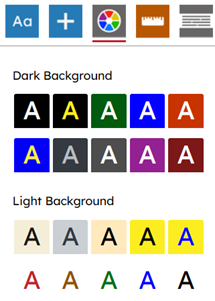
Choose from over 100 display languages by selecting ‘Languages’ on the main EPC navigation, or pressing the grey ![]() button. Languages with the speaker symbol 🔊 will also change the language of the screen reader.
button. Languages with the speaker symbol 🔊 will also change the language of the screen reader.
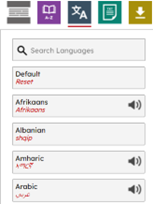
Open the magnifying glass feature and click and drag, (press and drag if you are on a mobile) to the area you wish to be magnified.

For further instructions, please refer to the Recite Me User Guide.